Games have become a popular way for many people to spend their free time. However, many games require significant system resources and network bandwidth. So, how can you maximize your system's performance under existing conditions? Today, I'll share some effective methods to help your games run smoothly on Windows 10.
Use Windows 10 Game Mode for Better Performance
To help users enjoy smoother gameplay, Windows 10 introduced the "Game Mode" in version 1703. When you activate this mode, it automatically closes other non-essential programs and prioritizes system resources for gaming. To enable it, go to Settings → All Settings → Game → Game Mode, and turn on the "Use Game Mode" option. This will optimize CPU and GPU resource allocation for your game (see Figure 1).
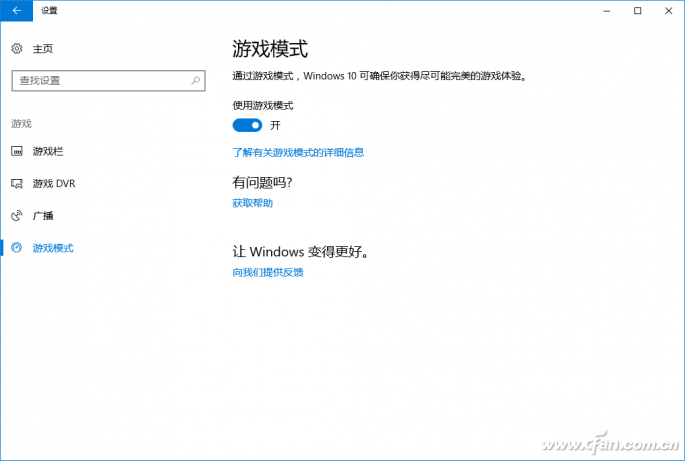
Figure 1: Enabling Game Mode
Once enabled, Windows 10 will allocate all available CPU cores and prioritize video memory for the game, reducing interference from background applications. However, keep in mind that Game Mode doesn't boost hardware performance—it just optimizes resource distribution. If your system doesn't meet the game's requirements, this feature won't significantly improve your experience. The actual performance still depends on your hardware and the game's optimization.
Advanced Tips for Smoother Gameplay
While Game Mode is helpful, there are additional steps you can take to further enhance your gaming experience. These optimizations can be done manually for better control over system resources.
Minimize Background Resource Usage
A smooth gaming experience starts with freeing up system resources. While Game Mode does some of this automatically, you can also disable unnecessary background processes. For example, the Xbox Game Bar’s auto-recording feature can consume a lot of resources. To disable it, open the Xbox app, go to Settings → Game DVR, and turn off "Record game clips and screenshots" and "Backup when I play games" (see Figure 2).
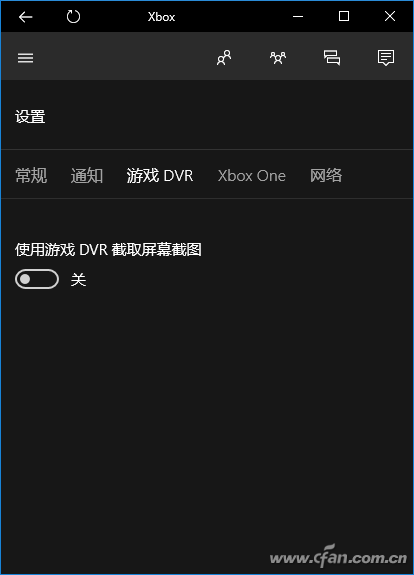
Figure 2: Disabling Xbox Auto Recording
You can also close apps like Maps, Skype, or Mail that run in the background. Creating a batch file to terminate these apps before launching a game is another efficient approach.
Optimize Graphics Settings
Your graphics card plays a crucial role in game performance. For NVIDIA users, the official "NVIDIA GeForce Experience" offers powerful tools to optimize games. After launching the software, go to Preferences → Games → Add → Scan Now. It will scan your installed games, and if a game isn’t detected, you can manually add its installation folder (see Figure 3).
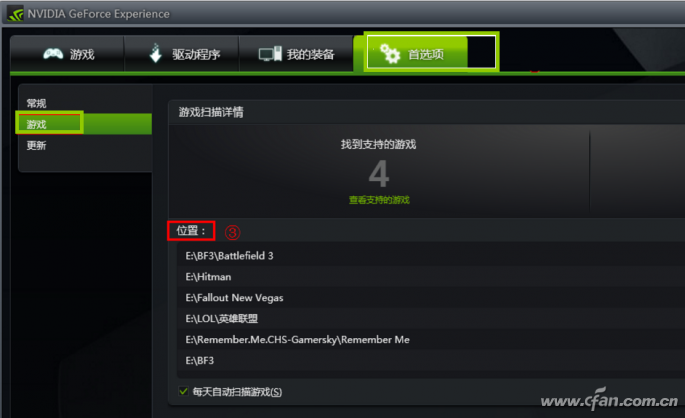
Figure 3: Scanning Installed Games
Supported games will appear in the list, and selecting one will allow the software to automatically adjust settings based on your hardware configuration. This includes optimizing resolution, frame rate, and other key parameters. These settings are stored in the NVIDIA Cloud, so you can download tailored configurations for your PC (see Figure 4).
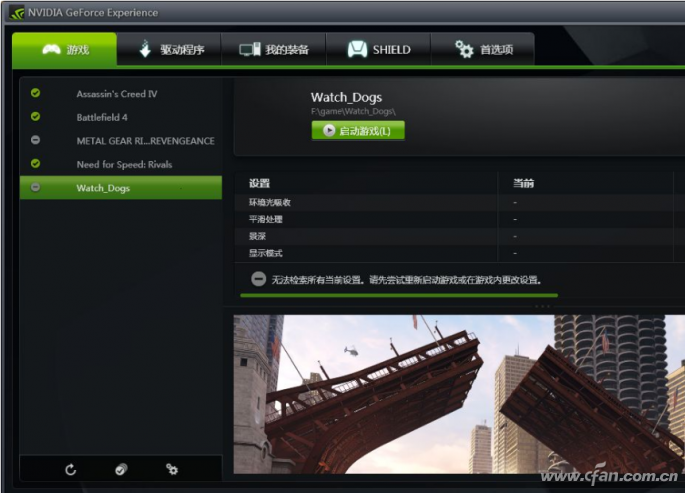
Figure 4: Automatic Game Optimization with GeForce Experience
Reduce Network Latency for Online Games
For online gaming, network latency can greatly affect performance. One common issue is the default "Location Services" in Windows 10, which continuously scans Wi-Fi networks. This can cause delays. To fix this, go to Settings → Privacy → Location and turn off "Location Services" (see Figure 5).
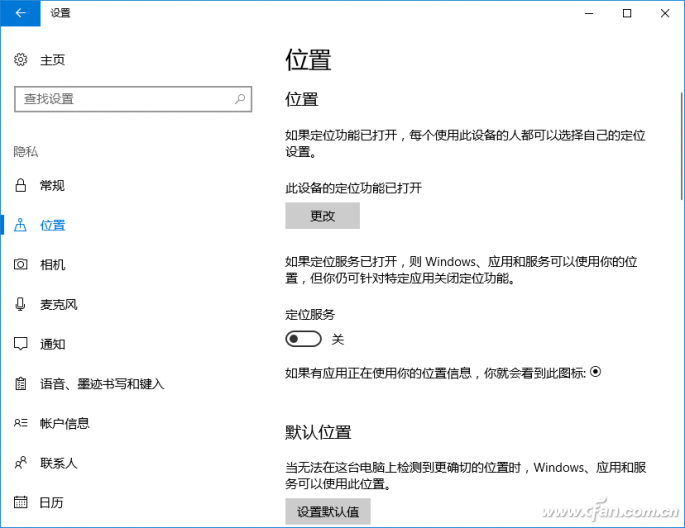
Figure 5: Turning Off Location Services to Reduce Latency
You can also tweak your network adapter settings. Open Device Manager, find your network adapter, right-click, and go to Properties → Advanced. Adjust settings like "Large Send Offload v2 (IPv4)" to "Disable" if needed (see Figure 6).
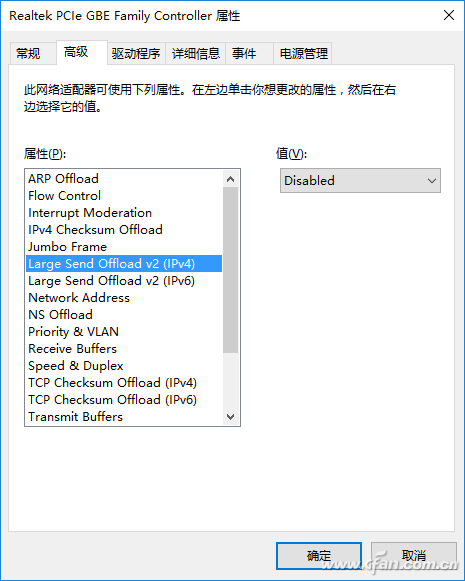
Figure 6: Optimizing Network Adapter Settings
Features
â—† Designed For Water and Dust Tight(IP67)
â—† Small Compact Sizeâ—† UL&ENEC&CQC Safety Approvals
â—† Long life & high reliability
â—† Variety of Levers
â—† Wide Range of wiring Terminals
â—† Wide used in Automotive Electronics,Appliance and Industrial Control etc.
â—† Customized Designs
Ip67 Micro Switch,Micro Push Switch,Ip67 Sealed Micro Switch,Waterproof Micro Limit Switch
Ningbo Jialin Electronics Co.,Ltd , https://www.donghai-switch.com
