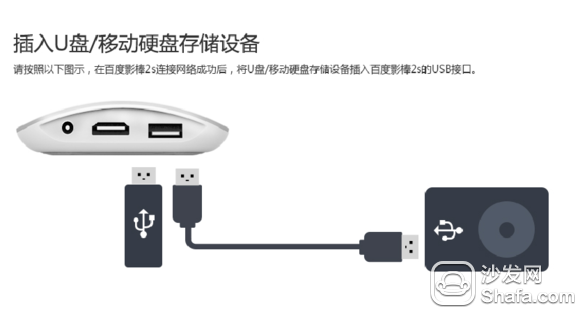Many elderly friends did not report that they would use a box or TV to connect to the Internet. They wrote detailed tutorials and hoped that their parents' friends could also make a difference. The following takes Baidu Shadow Stick 2s as an example to teach everyone how to connect to the Internet.
1. Connect the device

2. Switch the TV to HDMI mode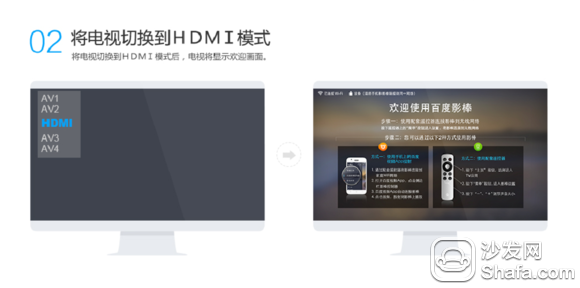
3. Select available wireless wifi network via remote control arrow keys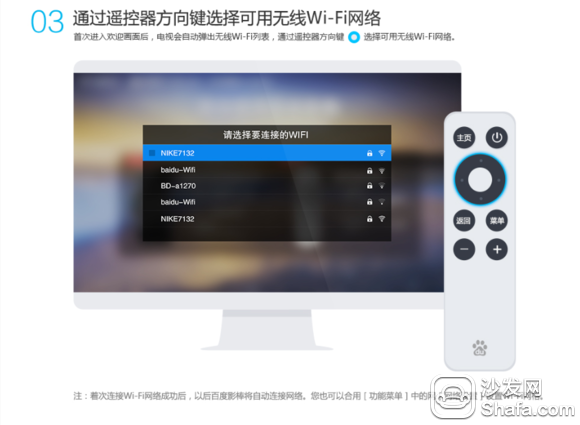
4. Enter the password to connect the Baidu video stick to the wifi network
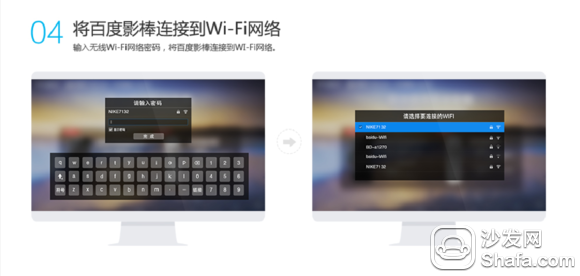
5. Successfully connecting wifi network
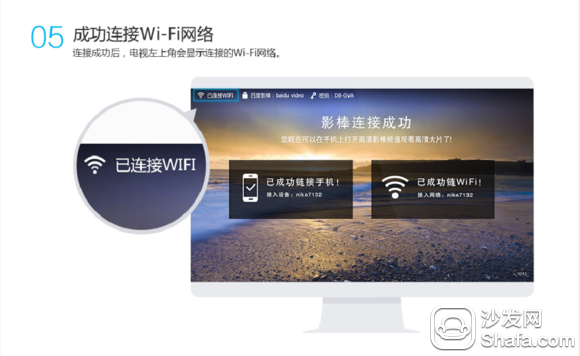
6. Function menu introduction
Network Settings: Connect Baidu Shadow Stick to Home WiFi
Shadowstick Explorer: Play HD video of external devices (such as U disk, mobile hard disk, etc.)
TV resolution: The stick will automatically select the matching resolution according to the TV parameters, you can also click to manually set
Check for Updates: Manually Update Movie Stick System Version
Screen adjustment: During playback, if the screen is not displayed in full screen, you can manually adjust to full screen
Restore Factory Settings: Restore the shadow stick to the factory version. All your settings and installed software will be cleared. It is not recommended to do this operation.
Cancel the default desktop: Cancel the current TV application as the default startup page. Clicking the home button after cancellation will display a list of all TV applications. After setting the default desktop, clicking the button opens the desktop you have set.

7. Click on the home button to switch Baidu sticks to "TV apps"
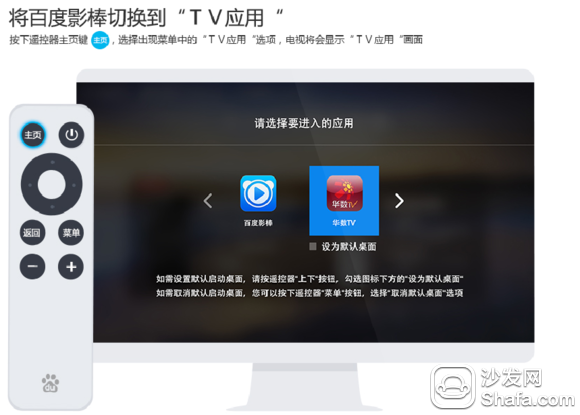
8. Start playing video ~
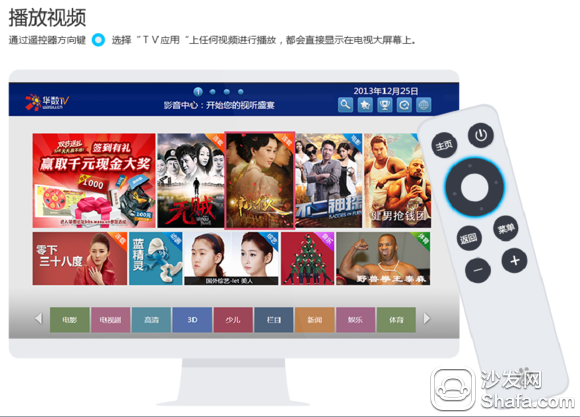
8. Cast video through Baidu video app on mobile phone

9. Mobile phone automatically connects Baidu video stick successfully
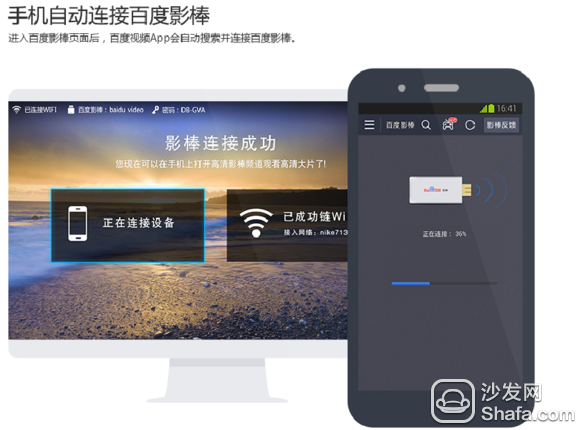
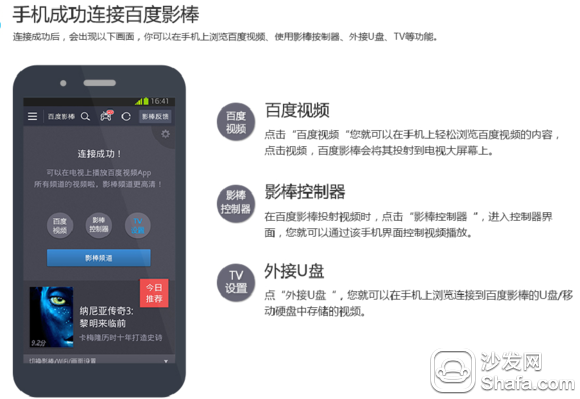
10. Play U disk/HDD HD, Blu-ray video
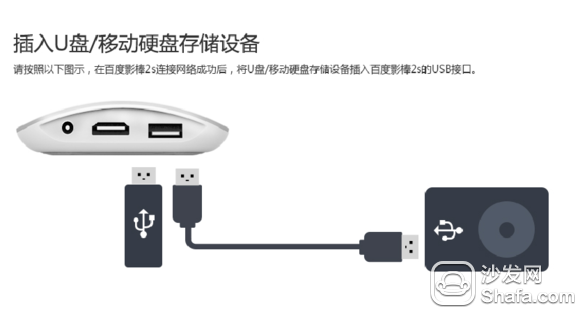

1. Connect the device

2. Switch the TV to HDMI mode
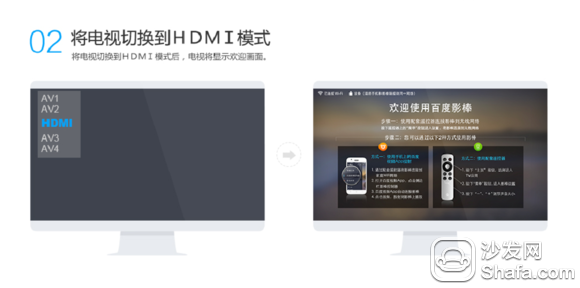
3. Select available wireless wifi network via remote control arrow keys
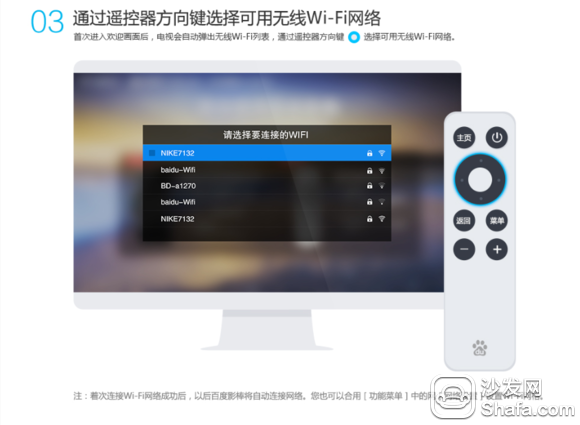
4. Enter the password to connect the Baidu video stick to the wifi network
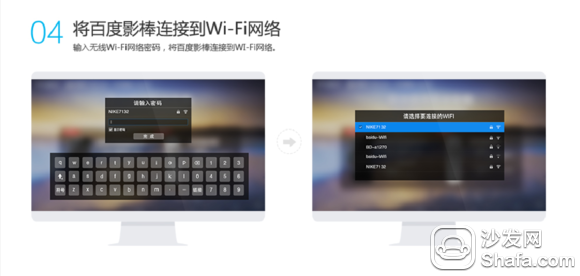
5. Successfully connecting wifi network
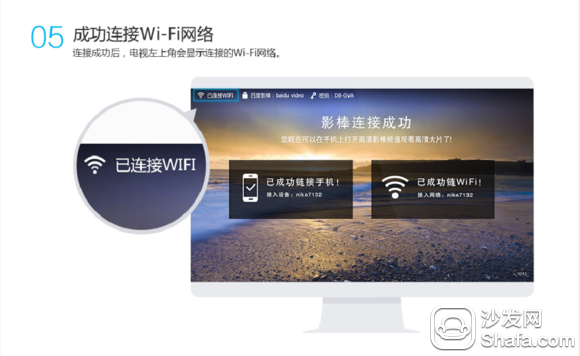
6. Function menu introduction
Network Settings: Connect Baidu Shadow Stick to Home WiFi
Shadowstick Explorer: Play HD video of external devices (such as U disk, mobile hard disk, etc.)
TV resolution: The stick will automatically select the matching resolution according to the TV parameters, you can also click to manually set
Check for Updates: Manually Update Movie Stick System Version
Screen adjustment: During playback, if the screen is not displayed in full screen, you can manually adjust to full screen
Restore Factory Settings: Restore the shadow stick to the factory version. All your settings and installed software will be cleared. It is not recommended to do this operation.
Cancel the default desktop: Cancel the current TV application as the default startup page. Clicking the home button after cancellation will display a list of all TV applications. After setting the default desktop, clicking the button opens the desktop you have set.

7. Click on the home button to switch Baidu sticks to "TV apps"
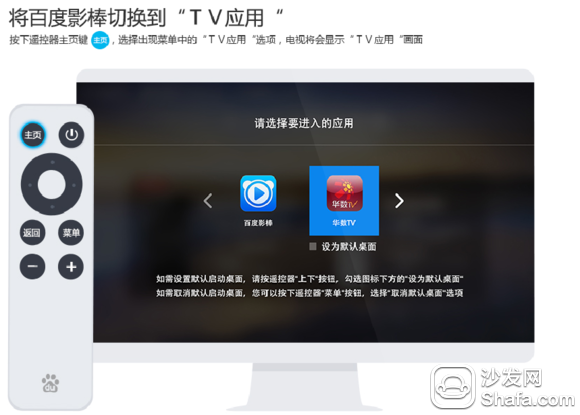
8. Start playing video ~
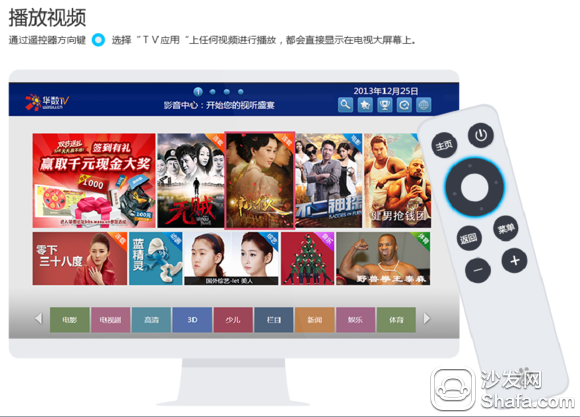
8. Cast video through Baidu video app on mobile phone

9. Mobile phone automatically connects Baidu video stick successfully
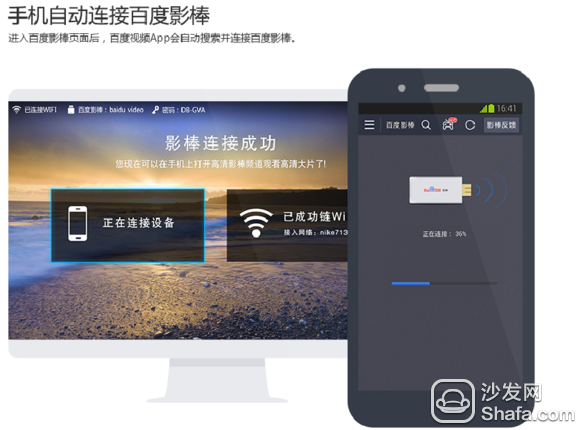
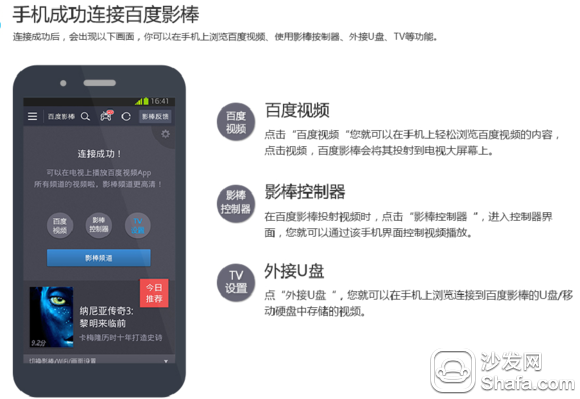
10. Play U disk/HDD HD, Blu-ray video